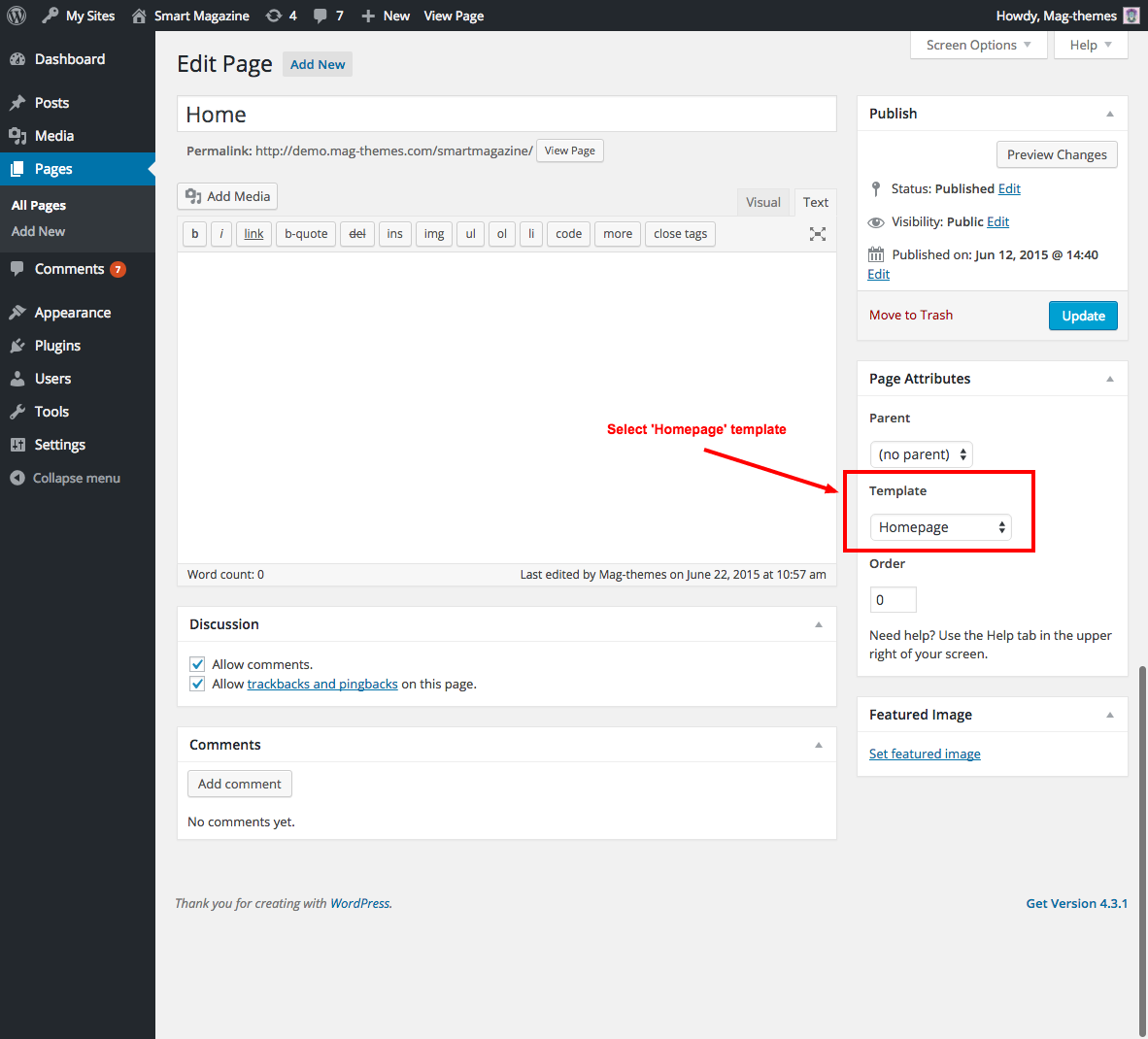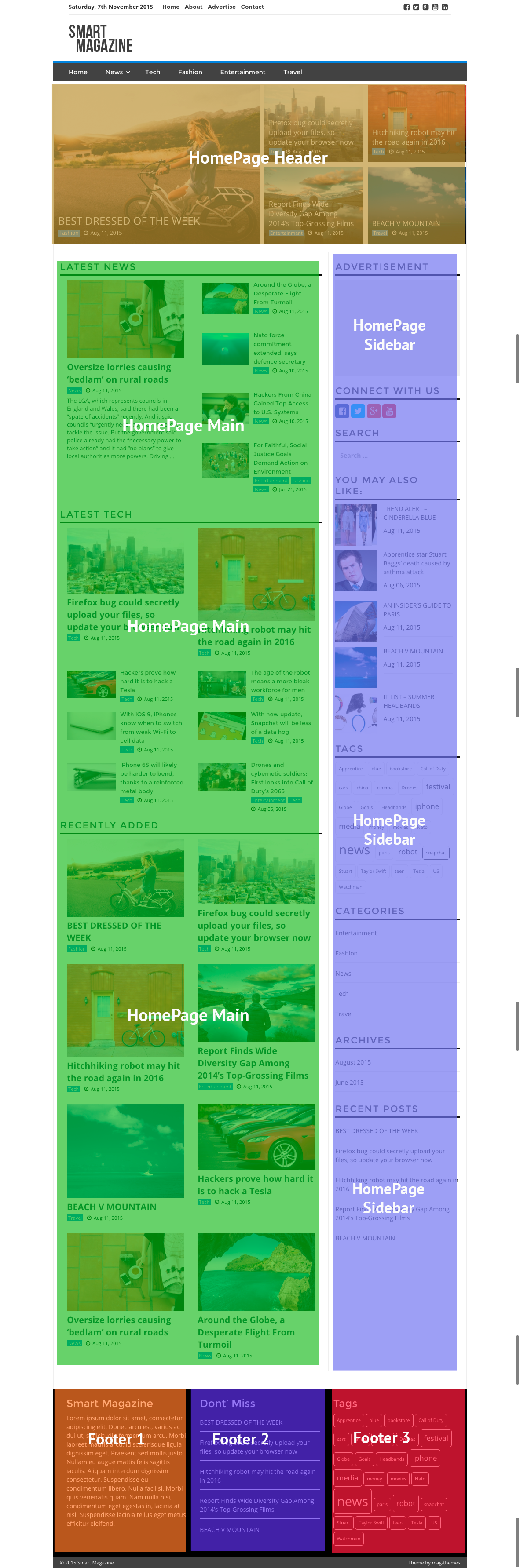Smart Magazine - installation and setup
WORKING WITH WORDPRESS - USEFUL LINKS
- The WordPress Codex - the official WordPress manual containing lots of information and tutorials about working with WordPress.
- WP101 Basics Training - the perfect beginning spot for those just getting started with WordPress. The video tutorials provided are very helpful to easily understand how WordPress works.
1: Installation
Upload via ftp:
Firstly, unzip the fashion_loudge.zip file to a directory on your computer. It contains a folder named “smart-magazine”. Upload this folder to your server via ftp to the /themes/ directory on your WordPress installation. (wp-content > themes)
Upload via WordPress admin:
Go to your WordPress admin, and in the Appearance-panel, choose Add New Themes. Click Add new. Upload the sansa.zip file.
Installing WordPress http://codex.wordpress.org/Installing_WordPress
2: Building Custom Menus
Go to the Appearance > Menus in the sidebar in order to load the Menu Editor page. From this page you can control anything related to your website menus.
Create a new menu
- Click the create a new menu link at the top of the page.
- Enter a name for your new menu in the Menu Name box.
- Click the Save Menu button.
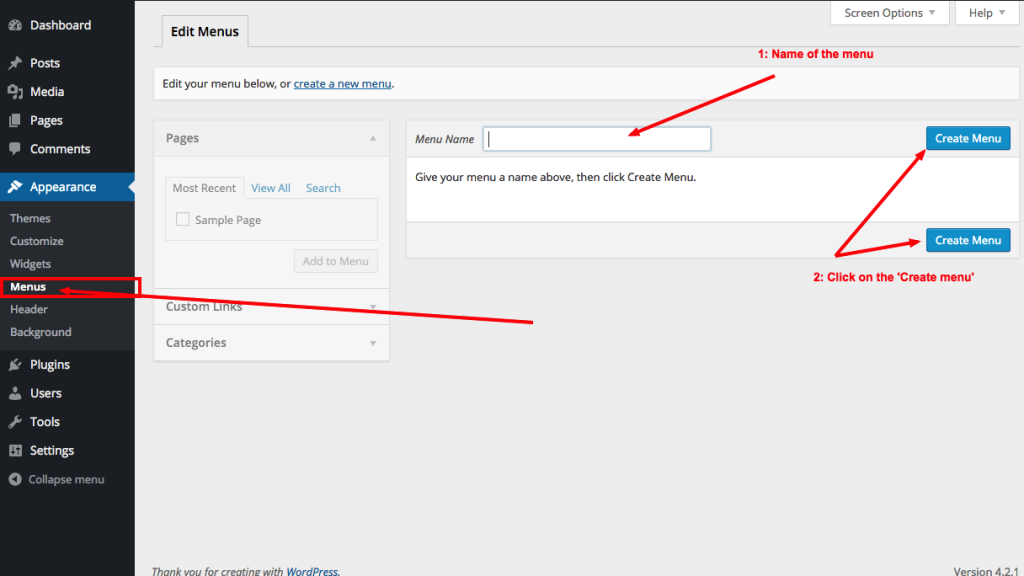
- Add pages, categories to the menu and select theme menu location and save menu.
3: Homepage
Homepage setup is two steps process.
1: Add a page and assign ‘Homepage’ template.
(Click on the image to view large version.)
2: Add widgets to the Homepage widget areas.
(Click on the image to view large version.)
(Click on the image to view large version.)